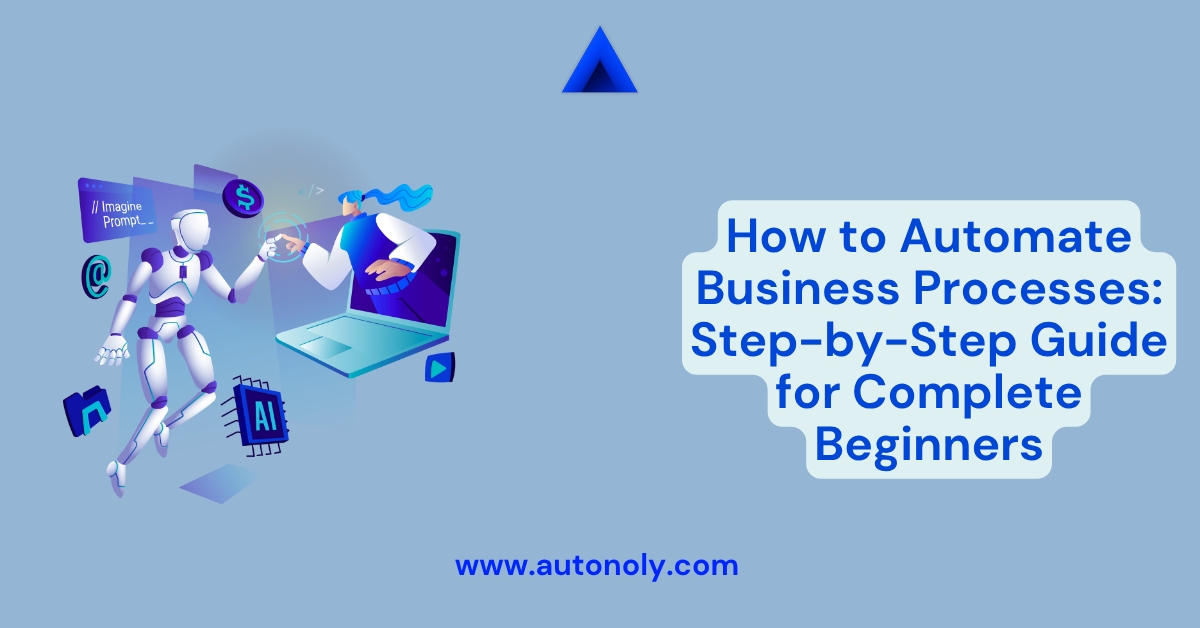Introduction: Why Every Business Owner Needs to Read This Guide
If you're spending hours each week on repetitive tasks like data entry, sending follow-up emails, or updating spreadsheets, you're not alone. The average business owner wastes 21.3 hours per week on tasks that could be automated—that's more than half a full-time workweek lost to manual busywork.
But here's the thing: most business owners think automation is either too complicated, too expensive, or only for tech companies. This guide will prove all three assumptions wrong.
Business process automation isn't about replacing humans with robots or requiring a computer science degree. It's about using simple, affordable tools to eliminate the tedious tasks that drain your energy and steal time from growing your business.
Whether you're a solo entrepreneur drowning in administrative work or a small business owner watching your team struggle with repetitive processes, this step-by-step guide will show you exactly how to automate your first business process—even if you've never automated anything before.
By the end of this guide, you'll have the knowledge and confidence to automate processes that could save you 10+ hours per week while improving accuracy and consistency across your business operations.
What is Business Process Automation? (The Beginner's Definition)
Business process automation (BPA) is the technology-enabled approach to completing business tasks without manual human intervention. Instead of manually performing repetitive steps, you set up systems that handle these tasks automatically based on triggers, rules, and conditions you define.
Think of automation like a very reliable virtual assistant that never gets tired, never makes mistakes, and works 24/7 without breaks. You tell it what to do once, and it follows those instructions perfectly every time.
Simple Examples to Understand Automation
Before Automation: Manual Invoice Processing
- Customer places order via email
- You manually create invoice in accounting software
- You manually email invoice to customer
- You manually update customer records
- You manually set reminder to follow up on payment
- When paid, you manually update payment status
After Automation: Automated Invoice Processing
- Customer places order via online form (trigger)
- System automatically creates invoice with correct details
- System automatically emails invoice to customer
- System automatically updates customer records
- System automatically schedules payment reminders
- When payment received, system automatically updates all records
The result? What used to take 20-30 minutes of manual work now happens in seconds, with zero errors and no human involvement.
Key Components Every Beginner Should Understand
Triggers: Events that start an automated process
- Time-based: "Every Monday at 9 AM"
- Action-based: "When someone fills out a form"
- Condition-based: "When inventory drops below 10 units"
Actions: What happens when triggered
- Send emails or notifications
- Create or update records
- Move files between folders
- Generate reports or documents
Conditions: Rules that determine what actions to take
- "If order amount is over $500, require manager approval"
- "If customer is VIP, assign to priority queue"
- "If payment is overdue, send reminder email"
Why Automate Business Processes? The Beginner's Business Case
Before diving into the how-to steps, let's establish why automation should be a priority for your business, especially if you're just starting out.
Time Savings That Actually Matter
Real Numbers from Real Businesses:
- Small accounting firm: Saved 15 hours/week by automating client onboarding
- E-commerce store: Reduced order processing time from 45 minutes to 3 minutes
- Consulting business: Eliminated 8 hours/week of manual reporting
- Service company: Cut invoice-to-payment time from 30 days to 12 days
Cost Reduction Without Layoffs
Automation doesn't replace people—it frees them to do more valuable work:
- Administrative costs: 40-60% reduction in routine processing costs
- Error costs: 90% reduction in mistakes that require fixing
- Overtime costs: Elimination of after-hours work for routine tasks
- Opportunity costs: More time for revenue-generating activities
Improved Accuracy and Consistency
Manual processes are prone to human error, especially when people are:
- Tired at the end of long days
- Handling high volumes of similar tasks
- Dealing with complex multi-step procedures
- Working under time pressure
Automated processes execute the same way every time, ensuring consistent quality and reducing the stress of managing error-prone manual work.
Scalability Without Proportional Growth in Overhead
As your business grows, manual processes become bottlenecks:
- 2x business growth typically requires 2x administrative work
- With automation: 2x business growth requires minimal additional administrative overhead
- Result: Higher profit margins and less operational stress as you scale
Step-by-Step Guide: How to Automate Your First Business Process
Step 1: Identify Your Best Automation Opportunity (Week 1)
The key to successful automation is starting with the right process. Not all processes are good candidates for automation, especially for beginners.
What Makes a Good First Automation Project:
✅ High Frequency: Tasks you do multiple times per week ✅ Clear Rules: Processes that follow consistent, predictable steps ✅ Low Complexity: Simple workflows without numerous exceptions ✅ High Pain Factor: Tasks that are particularly tedious or time-consuming ✅ Low Risk: Processes where mistakes won't cause major problems
Process Audit Exercise: For one week, track every repetitive task you perform:
- What is the task?
- How long does it take?
- How often do you do it?
- What are the exact steps?
- How much do you dislike doing it? (1-10 scale)
Common First Automation Candidates:
- Email responses: Sending similar emails to common inquiries
- Data entry: Moving information between systems
- File organization: Sorting and organizing documents
- Report generation: Creating regular status or performance reports
- Customer onboarding: Sending welcome sequences and setup information
- Invoice processing: Creating, sending, and tracking invoices
- Social media posting: Scheduling regular content across platforms
Step 2: Map Your Current Process (Week 1)
Before automating, you need to understand exactly how your current process works. This step prevents automation failures and helps identify optimization opportunities.
Process Mapping Template:
- Process Name: [What you're automating]
- Trigger: [What starts this process?]
- Current Steps: [List every action in order]
- Data Used: [What information is needed?]
- Systems Involved: [Which apps/tools are used?]
- Decision Points: [Where do you make choices?]
- End Result: [What's the final outcome?]
Example: Customer Inquiry Response Process
- Process Name: Responding to pricing inquiries
- Trigger: Email received with subject containing "pricing" or "quote"
- Current Steps:
- Read email to understand request
- Check customer history in CRM
- Open pricing spreadsheet
- Calculate appropriate pricing
- Create personalized email response
- Send email to customer
- Log interaction in CRM
- Set follow-up reminder for 3 days
- Data Used: Customer info, pricing tiers, previous purchases
- Systems Involved: Email, CRM, Excel, Calendar
- Decision Points: Which pricing tier applies?
- End Result: Customer receives accurate quote, interaction logged
Step 3: Choose Your Automation Platform (Week 2)
For beginners, choosing the right platform is crucial. You want something powerful enough to handle real business needs but simple enough to learn quickly.
Beginner-Friendly Platform Criteria:
- Visual Interface: Drag-and-drop workflow design
- Pre-built Templates: Ready-made automations for common processes
- Extensive Integrations: Connects with your existing business tools
- Good Documentation: Clear help articles and tutorials
- Reasonable Pricing: Affordable for small businesses and startups
- Customer Support: Available help when you get stuck
Recommended Platforms for Beginners:
Autonoly (Recommended for First-Time Automators)
- Pros: Extremely intuitive interface, 200+ integrations, intelligent workflow optimization, excellent templates
- Best For: Businesses wanting enterprise-grade features with consumer-grade simplicity
- Pricing: Free tier available, affordable paid plans
- Learning Curve: Minimal—most users productive within hours
Zapier (Good for Simple Integrations)
- Pros: Large app ecosystem, straightforward setup
- Best For: Basic app-to-app connections
- Limitations: Can become expensive, limited for complex workflows
Microsoft Power Automate (Good for Microsoft Users)
- Pros: Integrates well with Office 365
- Best For: Businesses already using Microsoft ecosystem
- Limitations: Less intuitive for non-Microsoft environments
Platform Selection Exercise:
- List all business applications you currently use
- Check which platforms integrate with your apps
- Sign up for free trials of 2-3 platforms
- Test each platform with a simple automation
- Choose the platform that feels most intuitive
Step 4: Design Your First Automation (Week 2-3)
Now it's time to translate your mapped process into an automated workflow. Start simple and add complexity gradually.
Automation Design Framework:
Define Your Trigger
- What specific event will start this automation?
- Be as specific as possible to avoid false triggers
Map Your Actions
- What should happen when triggered?
- List actions in the exact order they should occur
Set Your Conditions
- When should different actions be taken?
- What business rules need to be followed?
Plan Your Integrations
- Which systems need to communicate?
- What data needs to move between systems?
Example Automation Design: New Customer Welcome Sequence
Trigger: New customer added to CRM Actions:
- Send welcome email with getting started guide
- Create task for account manager to call within 24 hours
- Add customer to appropriate email newsletter list
- Schedule follow-up email for 3 days later
- Create calendar reminder for 1-week check-in
Conditions:
- If customer type = "Enterprise", assign to senior account manager
- If customer source = "Referral", include referral thank you in welcome email
- If customer location = International, use international welcome template
Step 5: Build and Test Your Automation (Week 3)
This is where you actually create your automation using your chosen platform. Most no-code platforms follow similar patterns.
Universal Automation Building Steps:
1. Create New Workflow
- Start with a blank workflow or choose relevant template
- Give your workflow a descriptive name
2. Set Up Your Trigger
- Configure the event that starts your automation
- Test trigger to ensure it fires correctly
3. Add Your Actions
- Drag and drop action blocks for each step
- Configure each action with specific settings
- Connect actions in the correct sequence
4. Configure Conditions
- Add decision points where different paths are needed
- Set up if/then logic for business rules
5. Set Up Integrations
- Connect to your business applications
- Authenticate access permissions
- Map data fields between systems
Testing Protocol:
- Test with Sample Data: Use fake information to verify workflow logic
- Test Edge Cases: Try unusual scenarios that might break the automation
- Test Integration Points: Verify data transfers correctly between systems
- Test Error Handling: Ensure automation gracefully handles failures
- Test End-to-End: Run complete workflow from trigger to completion
Step 6: Deploy and Monitor (Week 4)
Once testing is complete, it's time to activate your automation and monitor its performance.
Deployment Checklist:
- [ ] All integrations working correctly
- [ ] Error handling configured
- [ ] Team members trained on new process
- [ ] Backup manual process documented
- [ ] Success metrics defined
- [ ] Monitoring schedule established
What to Monitor:
- Execution Frequency: How often automation runs
- Success Rate: Percentage of successful completions
- Error Rate: How often automation fails or requires intervention
- Time Savings: Actual time saved vs. estimates
- Quality Impact: Accuracy improvements or issues
Monitoring Schedule:
- Daily: Check for any failed executions (first week)
- Weekly: Review performance metrics and user feedback
- Monthly: Assess overall impact and optimization opportunities
Step 7: Optimize and Scale (Ongoing)
Your first automation is just the beginning. Continuous improvement and gradual expansion will maximize your automation ROI.
Optimization Strategies:
- Performance Tuning: Make workflows faster and more efficient
- Error Reduction: Address common failure points
- Feature Enhancement: Add new capabilities based on user feedback
- Integration Expansion: Connect additional systems as needs grow
Scaling Your Automation Program:
- Document Success: Record time savings and benefits achieved
- Identify Next Opportunities: Look for similar processes to automate
- Train Team Members: Enable others to create automations
- Establish Standards: Create guidelines for automation development
- Build Templates: Create reusable workflows for common scenarios
Common Beginner Mistakes and How to Avoid Them
Mistake #1: Trying to Automate Everything at Once
The Problem: Beginners often try to automate their entire business in the first week, leading to overwhelm and project failure.
The Solution:
- Start with ONE process
- Perfect it completely before moving to the next
- Build confidence and expertise gradually
- Celebrate small wins to maintain momentum
Mistake #2: Automating Bad Processes
The Problem: Automation makes processes faster, but it also makes bad processes consistently bad.
The Solution:
- Optimize your process BEFORE automating it
- Remove unnecessary steps
- Simplify decision points
- Standardize variations
- Test the improved manual process first
Mistake #3: Not Planning for Exceptions
The Problem: Real business processes have exceptions and edge cases that beginners often forget to plan for.
The Solution:
- Document common exceptions during process mapping
- Build handling for the most frequent edge cases
- Create escalation paths for unusual situations
- Plan for graceful failure when automation can't handle something
Mistake #4: Choosing the Wrong Platform
The Problem: Selecting a platform based on features rather than ease of use often leads to abandoned automation projects.
The Solution:
- Prioritize user experience over feature lists
- Test multiple platforms with your actual use case
- Choose platforms with good beginner support
- Consider long-term scalability but don't over-engineer
Mistake #5: Not Involving the Team
The Problem: Building automation in isolation leads to resistance and adoption failures.
The Solution:
- Involve affected team members in process mapping
- Get input on pain points and desired improvements
- Train team on new automated processes
- Address concerns and resistance proactively
Mistake #6: Setting Unrealistic Expectations
The Problem: Expecting immediate perfection leads to disappointment and project abandonment.
The Solution:
- Plan for iteration and improvement cycles
- Set realistic timelines for implementation
- Expect learning curve and initial challenges
- Focus on progress, not perfection
Essential Tools and Platforms for Beginners
All-in-One Automation Platforms
Autonoly - Best for Comprehensive Business Automation
- Strengths: Intuitive design, powerful features, excellent templates, great support
- Use Cases: Customer management, data processing, communication workflows
- Pricing: Free tier plus affordable scaling options
- Learning Resources: Comprehensive documentation, video tutorials, template library
Zapier - Best for Simple App Connections
- Strengths: Huge app ecosystem, easy setup
- Use Cases: Basic integrations between popular apps
- Pricing: Free tier for basic use, paid plans for advanced features
Microsoft Power Automate - Best for Microsoft Environments
- Strengths: Native Office 365 integration
- Use Cases: Document workflows, email automation, SharePoint integration
- Pricing: Included with Office 365 subscriptions
Specialized Automation Tools
Email Marketing Automation
- Mailchimp: Automated email sequences and marketing campaigns
- ConvertKit: Creator-focused email automation
- ActiveCampaign: Advanced email marketing with CRM integration
Social Media Automation
- Buffer: Social media post scheduling and analytics
- Hootsuite: Multi-platform social media management
- Later: Visual content scheduling for Instagram and Pinterest
Document and File Automation
- DocuSign: Digital signature automation
- Adobe Acrobat: PDF creation and processing automation
- Google Workspace: Document collaboration and workflow automation
Integration and Data Tools
API Integration
- Integromat (Make): Advanced integration platform
- n8n: Open-source automation platform
- Pipedream: Developer-friendly automation with code options
Data Processing
- Airtable: Database automation with workflow capabilities
- Google Sheets: Spreadsheet automation and data processing
- Notion: All-in-one workspace with automation features
10 Real Automation Examples for Beginners
1. Automated Customer Inquiry Response
Process: Automatically respond to common customer questions
Trigger: Email received with specific keywords
Actions: Send appropriate template response, log inquiry, notify team if complex
Time Saved: 2-3 hours daily
Tools Needed: Email platform + automation tool
2. New Customer Onboarding
Process: Welcome new customers and guide them through setup
Trigger: New customer added to CRM Actions: Send welcome email, create setup tasks, schedule follow-up calls Time Saved: 45 minutes per new customer Tools Needed: CRM + email marketing + task management
3. Invoice Generation and Follow-up
Process: Create and send invoices, then follow up on overdue payments
Trigger: Project completion or monthly billing date
Actions: Generate invoice, send to customer, schedule payment reminders
Time Saved: 30 minutes per invoice
Tools Needed: Accounting software + email + calendar
4. Social Media Content Distribution
Process: Post content across multiple social media platforms
Trigger: New blog post published or scheduled time
Actions: Create platform-specific posts, schedule distribution, track engagement
Time Saved: 1-2 hours daily
Tools Needed: Blog platform + social media management tool
5. Lead Qualification and Routing
Process: Score leads and assign to appropriate sales team members
Trigger: New lead form submission
Actions: Score based on criteria, assign to rep, send follow-up sequence
Time Saved: 20 minutes per lead
Tools Needed: Form builder + CRM + email automation
6. Expense Report Processing
Process: Collect, categorize, and approve employee expenses
Trigger: Expense receipt uploaded
Actions: Extract data, categorize expense, route for approval, update accounting
Time Saved: 15 minutes per expense report
Tools Needed: Receipt scanner + accounting software + approval workflow
7. Inventory Reorder Automation
Process: Monitor inventory levels and reorder when necessary
Trigger: Inventory drops below threshold
Actions: Generate purchase order, send to supplier, update inventory system
Time Saved: 2-4 hours weekly
Tools Needed: Inventory management + purchasing system + supplier portal
8. Customer Feedback Collection
Process: Gather and analyze customer feedback systematically
Trigger: Service completion or purchase confirmation
Actions: Send feedback survey, compile responses, alert on negative feedback
Time Saved: 1 hour per customer interaction
Tools Needed: Survey tool + CRM + notification system
9. Employee Onboarding Checklist
Process: Guide new hires through onboarding requirements
Trigger: New hire start date
Actions: Send welcome materials, create account access, assign training, schedule meetings
Time Saved: 3-4 hours per new hire
Tools Needed: HR system + task management + communication tools
10. Monthly Reporting Automation
Process: Generate and distribute monthly business reports
Trigger: Last day of month
Actions: Compile data from multiple sources, create formatted reports, distribute to stakeholders
Time Saved: 4-6 hours monthly
Tools Needed: Data sources + reporting tool + email distribution
Your 30-Day Automation Implementation Plan
Week 1: Assessment and Planning
Days 1-2: Process Audit
- Track all repetitive tasks for 2 full business days
- Document time spent on each task
- Rate tasks by frequency and frustration level
Days 3-4: Opportunity Identification
- Select your best first automation candidate
- Map the current process in detail
- Identify required integrations and data
Days 5-7: Platform Research
- Sign up for free trials of 2-3 automation platforms
- Test each platform with a simple workflow
- Choose your primary automation platform
Week 2: Design and Setup
Days 8-10: Workflow Design
- Create detailed automation plan
- Design trigger conditions and actions
- Plan for exceptions and error handling
Days 11-14: Platform Setup
- Set up accounts and integrations
- Configure authentication and permissions
- Import necessary data and contacts
Week 3: Building and Testing
Days 15-18: Automation Development
- Build your workflow step by step
- Configure all actions and conditions
- Set up monitoring and notifications
Days 19-21: Testing and Refinement
- Test with sample data
- Run through various scenarios
- Fix any bugs or logic errors
Week 4: Deployment and Optimization
Days 22-24: Go Live
- Activate your automation
- Monitor performance closely
- Address any immediate issues
Days 25-28: Performance Analysis
- Track automation success rate
- Measure time savings achieved
- Gather feedback from team members
Days 29-30: Planning Next Steps
- Document lessons learned
- Identify the next process to automate
- Create improvement plan for current automation
Measuring Success: KPIs for Your First Automation
Time Savings Metrics
- Hours Saved Weekly: Direct time reduction from automation
- Tasks Completed: Number of tasks handled automatically
- Processing Speed: Time from trigger to completion
- Peak Capacity: Maximum volume handled during busy periods
Quality Metrics
- Error Rate: Mistakes in automated vs. manual processes
- Consistency Score: Variation in outputs and execution
- Completion Rate: Percentage of processes completed successfully
- User Satisfaction: Team feedback on automated processes
Business Impact Metrics
- Cost Savings: Reduced labor costs and overhead
- Revenue Impact: Faster processing leading to quicker sales cycles
- Customer Satisfaction: Improved service quality and response times
- Scalability Factor: Ability to handle growth without proportional cost increases
ROI Calculation
Monthly Time Savings × Hourly Labor Cost = Monthly Labor Savings Annual Labor Savings - Annual Automation Cost = Net Annual Benefit Net Annual Benefit ÷ Initial Investment = ROI Percentage
Example: If automation saves 20 hours monthly at $25/hour labor cost:
- Monthly Savings: 20 × $25 = $500
- Annual Savings: $500 × 12 = $6,000
- Automation Cost: $1,200 annually
- Net Benefit: $6,000 - $1,200 = $4,800
- ROI: $4,800 ÷ $1,200 = 400%
Troubleshooting Common Automation Issues
Problem: Automation Stops Working Suddenly
Possible Causes:
- API connection issues
- Authentication expired
- Source system updated
- Data format changes
Solutions:
- Check integration connections
- Refresh authentication tokens
- Verify source system hasn't changed
- Update data mapping if needed
- Contact platform support if issues persist
Problem: Automation Triggers Too Frequently
Possible Causes:
- Trigger conditions too broad
- Test data causing false triggers
- System generating duplicate events
Solutions:
- Refine trigger conditions to be more specific
- Add filters to exclude test data
- Implement duplicate detection logic
- Set rate limiting if platform supports it
Problem: Automation Misses Some Triggers
Possible Causes:
- Trigger conditions too narrow
- Timing issues with external systems
- Network connectivity problems
Solutions:
- Broaden trigger conditions appropriately
- Add backup triggers or monitoring
- Check network and system status
- Implement manual backup procedures
Problem: Data Not Transferring Correctly
Possible Causes:
- Field mapping errors
- Data format mismatches
- Missing required fields
Solutions:
- Review and correct field mappings
- Add data transformation steps
- Validate required fields are populated
- Test with various data samples
Problem: Team Resistance to New Automation
Possible Causes:
- Lack of training or understanding
- Fear of job displacement
- Poor communication about benefits
Solutions:
- Provide comprehensive training
- Emphasize how automation helps rather than replaces
- Share success stories and benefits
- Involve team in automation planning
Getting Support and Continuing Education
Official Platform Resources
- Documentation: Platform-specific guides and tutorials
- Community Forums: User discussions and solutions
- Support Tickets: Direct help from platform teams
- Video Tutorials: Visual learning resources
Third-Party Learning Resources
- YouTube Channels: Automation tutorials and case studies
- Online Courses: Comprehensive automation training programs
- Books: Business process improvement and automation guides
- Podcasts: Industry discussions and best practices
Professional Development
- Automation Certifications: Platform-specific certification programs
- Business Process Improvement: Lean and Six Sigma methodologies
- Industry Conferences: Automation and digital transformation events
- Networking Groups: Local and online automation communities
Building Internal Expertise
- Automation Champions: Designate team members as automation experts
- Internal Training: Share knowledge across your organization
- Best Practice Documentation: Create standards and guidelines
- Regular Review Sessions: Ongoing improvement and learning
Conclusion: Your Automation Journey Starts Now
Business process automation isn't a luxury for large corporations—it's a necessity for any business that wants to compete, scale, and thrive in today's fast-paced market. The good news is that getting started doesn't require technical expertise, massive budgets, or months of planning.
By following this step-by-step guide, you now have everything needed to automate your first business process:
- Clear understanding of what automation can do for your business
- Practical framework for identifying automation opportunities
- Step-by-step implementation methodology
- Knowledge of common pitfalls and how to avoid them
- Tools and resources to support your automation journey
Remember the key principles for automation success:
- Start small with one simple process
- Perfect before expanding to additional processes
- Focus on high-impact repetitive tasks first
- Involve your team in planning and implementation
- Monitor and optimize continuously
The businesses that will thrive in the next decade are those that embrace automation not as a replacement for human capability, but as an amplifier of human potential. By eliminating tedious, repetitive work, automation frees you and your team to focus on the creative, strategic, and relationship-building activities that truly drive business growth.
Your first automation might save just a few hours per week, but it's the beginning of a transformation that could eventually reclaim dozens of hours weekly while improving quality, consistency, and customer satisfaction across your entire operation.
The tools are available, the technology is mature, and the competitive advantage is waiting. The only question is: which process will you automate first?
Frequently Asked Questions
Q: How much technical knowledge do I need to automate business processes?
A: Modern no-code automation platforms require zero programming knowledge. If you can use email and basic software applications, you can create business automations. Most platforms use visual, drag-and-drop interfaces that are as intuitive as building with digital building blocks.
Q: What's the typical ROI timeframe for business process automation?
A: Most businesses see positive ROI within 3-6 months of implementing their first automations. Simple automations often pay for themselves within weeks through time savings alone. The key is starting with high-frequency, time-consuming processes that deliver immediate, measurable benefits.
Q: Can automation work with my existing business software?
A: Modern automation platforms integrate with hundreds of popular business applications including CRM systems, accounting software, email platforms, and productivity tools. Platforms like Autonoly offer 200+ pre-built integrations, making it likely your existing tools are already supported.
Q: What happens if my automation breaks or stops working?
A: Reliable automation platforms include monitoring systems that alert you to any issues. Most problems are simple integration hiccups that can be resolved quickly. It's also good practice to maintain backup manual procedures during the initial weeks of any new automation.
Q: How do I know which business process to automate first?
A: Look for processes that are highly repetitive (done multiple times per week), follow clear rules, are time-consuming, and have low complexity. Common first automations include email responses, data entry between systems, invoice processing, and customer onboarding sequences.
Q: Will automation eliminate jobs in my business?
A: Automation typically transforms jobs rather than eliminating them. By handling routine tasks automatically, your team can focus on higher-value activities like customer relationships, strategy, and business development. Most businesses find automation enables growth that creates new opportunities rather than reducing employment.
Ready to automate your first business process? Start your free trial with Autonoly and discover how easy it is to transform repetitive tasks into automated workflows that save time and improve your business operations.