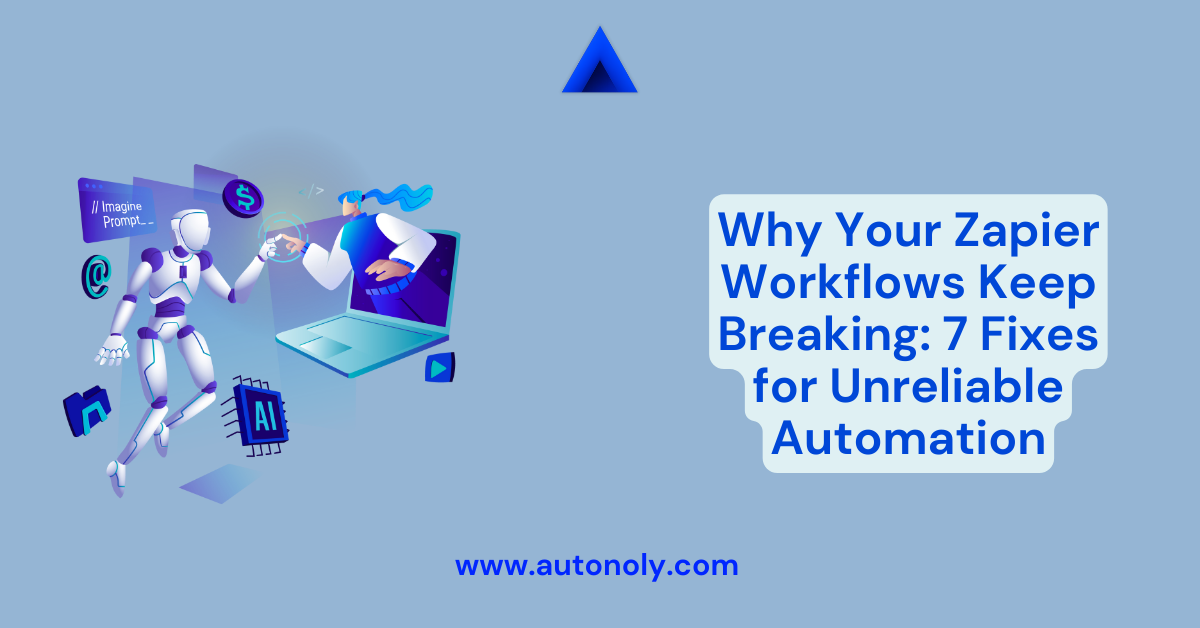Introduction: The Frustration of Broken Automation
Nothing kills productivity momentum like discovering your "automated" workflow has been silently failing for days. You check your Zapier dashboard only to find error messages, missed triggers, and a backlog of tasks that should have been handled automatically. Sound familiar?
If you're reading this, chances are you've experienced the unique frustration of automation that works perfectly... until it doesn't. You set up a Zapier workflow with high hopes of saving time and reducing manual work, only to find yourself spending more time troubleshooting broken automations than you would have spent doing the work manually.
You're not alone. Despite Zapier's popularity and ease of setup, workflow reliability remains one of the biggest challenges facing automation users. The promise of "set it and forget it" automation often becomes "set it and constantly fix it" reality.
But here's the good news: most Zapier workflow failures follow predictable patterns, and once you understand why they break, you can implement specific fixes that dramatically improve reliability. Even better, you can design workflows that are resistant to these common failure points from the start.
This comprehensive troubleshooting guide examines the seven most common reasons Zapier workflows fail and provides practical, tested solutions for each. Whether you're dealing with intermittent failures or complete workflow breakdowns, these fixes will help you build more reliable automation that actually stays working.
The Hidden Cost of Unreliable Automation
Before diving into solutions, it's important to understand just how expensive unreliable automation can be for your business. When workflows break:
- Critical tasks get missed, potentially damaging customer relationships
- Data becomes inconsistent across systems, creating confusion and errors
- Team productivity drops as people lose trust in automated processes
- Administrative overhead increases from constant monitoring and fixing
- Business decisions suffer from incomplete or delayed information
Research shows that unreliable automation often costs more than manual processes when you factor in the time spent troubleshooting, the missed opportunities from failed tasks, and the decreased adoption rates from frustrated users.
The solution isn't to abandon automation—it's to understand why workflows fail and implement strategies that prevent these failures from happening in the first place.
Fix #1: Solve the API Rate Limiting Problem
The Problem: Your workflows randomly fail with "rate limit exceeded" errors, especially during busy periods or when processing large amounts of data.
Why This Happens: Most applications have limits on how many API calls they'll accept per minute or hour. Zapier workflows can hit these limits when:
- Multiple Zaps are running simultaneously
- A single Zap processes many items in rapid succession
- Other applications or services are also using the same API
- The connected app has changed their rate limiting policies
The Fix - Implement Intelligent Delays:
Step 1: Identify Rate Limit Patterns
- Check your Zap's Task History for patterns in rate limit errors
- Note the time of day when failures occur most frequently
- Identify which apps are causing the bottlenecks
Step 2: Add Strategic Delays
- Insert "Delay" actions between steps that hit the same API
- Use variable delays (1-5 minutes) to spread out API calls
- For high-volume workflows, consider using "Delay Until" actions to process during off-peak hours
Step 3: Implement Batch Processing
- Instead of processing items one by one, collect them into batches
- Use storage apps like Google Sheets or Airtable as intermediate buffers
- Process batches during scheduled intervals rather than immediately
Step 4: Monitor and Adjust
- Set up alerts for rate limit errors
- Regularly review Task History to identify new rate limiting issues
- Adjust delays based on actual error patterns
Pro Tip: Many rate limits reset at specific intervals (hourly, daily). Schedule intensive workflows to run just after these reset times for maximum reliability.
Fix #2: Eliminate Data Format Mismatches
The Problem: Workflows fail because data from one app doesn't match the expected format in the destination app, causing validation errors or incorrect processing.
Why This Happens: Different applications handle data formatting differently:
- Date formats vary between systems (MM/DD/YYYY vs. DD/MM/YYYY)
- Number formats include or exclude commas, decimal places
- Text fields have different length limits or character restrictions
- Boolean values are represented as true/false, yes/no, 1/0, or on/off
The Fix - Implement Data Transformation:
Step 1: Map Data Formats
- Document the expected format for each field in your destination app
- Identify where source data doesn't match these expectations
- Create a data format mapping document for reference
Step 2: Use Formatter Actions
- Insert Zapier's built-in Formatter actions between apps
- Transform dates to the correct format before sending
- Clean up text fields (remove extra spaces, convert case)
- Convert numbers to the appropriate format
Step 3: Implement Data Validation
- Add Filter steps to catch invalid data before it causes failures
- Set up conditional logic to handle missing or malformed data
- Create fallback values for required fields that might be empty
Step 4: Test with Real-World Data
- Don't just test with perfect sample data
- Use actual messy data from your systems
- Test edge cases like very long text, special characters, and empty fields
Example Fix: If you're sending data from a web form to a CRM that requires phone numbers in (555) 123-4567 format, but the form collects them as 5551234567, add a Formatter step to convert the number format before the CRM action.
Fix #3: Handle Authentication Expiration Gracefully
The Problem: Workflows suddenly stop working when authentication tokens expire, often without clear notification until you manually check.
Why This Happens: Most modern apps use OAuth tokens that expire periodically for security. When tokens expire:
- Zapier can't access the connected app
- Workflows fail silently until someone notices
- Re-authentication requires manual intervention
- Some apps have shorter token lifespans than others
The Fix - Proactive Authentication Management:
Step 1: Set Up Monitoring
- Create a simple test Zap for each connected app that runs daily
- Set up email notifications for authentication failures
- Use Zapier's webhook feature to monitor connection status
Step 2: Implement Early Warning Systems
- Schedule weekly "health check" Zaps that test all connections
- Set up Slack or email alerts when authentication issues occur
- Create a dashboard to monitor the status of all your integrations
Step 3: Optimize Re-authentication Process
- Document the re-authentication process for each app
- Assign backup team members who can handle re-authentication
- Set calendar reminders to proactively refresh connections before expiration
Step 4: Use Apps with Longer Token Lifespans
- Research token expiration policies before choosing apps
- Prefer apps that offer longer-lasting or refreshable tokens
- Consider enterprise plans that often include more stable authentication
Emergency Protocol: Create a standard operating procedure for authentication failures that includes:
- How to quickly identify which connection failed
- Step-by-step re-authentication instructions
- How to verify the workflow is working again
- Documentation requirements for tracking failures
Fix #4: Design Resilient Error Handling
The Problem: When one step in a multi-step workflow fails, the entire automation stops, leaving subsequent steps unprocessed and creating data inconsistencies.
Why This Happens: Zapier workflows are designed to stop execution when any step fails, which is safe but not always practical for business processes that need to continue despite minor errors.
The Fix - Build Fault-Tolerant Workflows:
Step 1: Identify Critical vs. Non-Critical Steps
- Determine which steps are essential for the workflow's main purpose
- Identify steps that can fail without breaking the entire process
- Prioritize error handling for the most important functions
Step 2: Implement Parallel Processing
- Split complex workflows into multiple independent Zaps
- Use trigger apps like webhooks to start parallel processes
- Design workflows so that failure in one branch doesn't affect others
Step 3: Add Error Recovery Mechanisms
- Use Filter steps to catch and handle expected errors
- Create conditional logic that provides fallback actions
- Set up retry mechanisms for transient failures
Step 4: Implement Graceful Degradation
- Design workflows that can operate with reduced functionality when errors occur
- Create manual fallback processes for critical failures
- Set up notifications when workflows switch to degraded mode
Example Implementation: For a customer onboarding workflow, instead of one linear Zap, create:
- Zap 1: Handle account creation (critical)
- Zap 2: Send welcome email (can retry later)
- Zap 3: Add to marketing system (non-critical)
- Zap 4: Notify team members (nice-to-have)
This way, if the marketing system is down, the customer still gets their account and welcome email.
Fix #5: Optimize Trigger Reliability
The Problem: Your workflows miss triggers, causing important events to go unprocessed even though the rest of the automation is working correctly.
Why This Happens: Trigger reliability varies significantly between apps and trigger types:
- Webhook triggers are generally more reliable than polling triggers
- Some apps have inconsistent trigger firing
- Network issues can cause missed triggers
- App updates can break existing trigger configurations
The Fix - Implement Redundant Triggering:
Step 1: Understand Trigger Types
- Webhooks (instant, more reliable) vs. Polling (every 1-15 minutes, less reliable)
- App-specific triggers vs. generic triggers
- Real-time triggers vs. scheduled triggers
Step 2: Set Up Backup Triggers
- Create redundant workflows using different trigger methods
- Use scheduled Zaps to catch missed items from unreliable triggers
- Implement cross-checking mechanisms to verify all items were processed
Step 3: Monitor Trigger Performance
- Track the ratio of expected vs. actual triggers fired
- Set up alerts when trigger volumes drop unexpectedly
- Regularly audit trigger reliability across different apps
Step 4: Optimize Trigger Configuration
- Use the most specific triggers possible to reduce noise
- Avoid overly broad triggers that fire unnecessarily
- Test trigger reliability before deploying to production
Backup Strategy Example: For a CRM lead processing workflow:
- Primary: Use CRM's webhook trigger for new leads
- Backup: Schedule a daily Zap that checks for unprocessed leads from the last 24 hours
- Verification: Weekly report showing leads processed vs. leads created
Fix #6: Manage Webhook Reliability Issues
The Problem: Webhook-based workflows fail when the receiving system is temporarily unavailable, doesn't respond quickly enough, or returns unexpected responses.
Why This Happens: Webhooks depend on real-time communication between systems, creating multiple failure points:
- Network connectivity issues
- Receiving system downtime or slow response times
- Webhook endpoint changes or misconfigurations
- Security settings blocking webhook delivery
The Fix - Build Robust Webhook Handling:
Step 1: Implement Webhook Validation
- Verify webhook signatures when available
- Check for required fields in webhook payloads
- Validate data formats before processing
Step 2: Set Up Retry Logic
- Configure automatic retries for failed webhook deliveries
- Implement exponential backoff for retry attempts
- Set up dead letter queues for permanently failed webhooks
Step 3: Create Webhook Monitoring
- Track webhook delivery success rates
- Monitor response times and identify slow endpoints
- Set up alerts for webhook failure spikes
Step 4: Design Fallback Mechanisms
- Create polling-based backups for critical webhook-triggered workflows
- Implement manual verification processes for high-value transactions
- Set up regular health checks for webhook endpoints
Technical Implementation:
- Use services like ngrok for reliable webhook testing
- Implement webhook validation using shared secrets
- Create webhook logs to track delivery attempts and responses
- Set up monitoring dashboards for webhook performance
Fix #7: Prevent Data Synchronization Conflicts
The Problem: When multiple workflows or external processes modify the same data simultaneously, conflicts arise that can corrupt information or cause workflows to fail.
Why This Happens: Modern businesses often have multiple systems and processes updating the same records:
- Multiple Zapier workflows targeting the same database
- Manual updates happening while automation is running
- Different team members using various tools that sync with the same system
- Race conditions when workflows trigger simultaneously
The Fix - Implement Data Consistency Controls:
Step 1: Map Data Dependencies
- Identify all workflows that modify the same records
- Document the order of operations for complex updates
- Find potential conflict points between automated and manual processes
Step 2: Implement Record Locking
- Use database features or app-specific locking mechanisms
- Create workflow queues that process updates sequentially
- Add checks to verify record state before making changes
Step 3: Design Conflict Resolution
- Establish rules for handling conflicting updates
- Create audit trails to track all changes
- Implement "last writer wins" or merge logic as appropriate
Step 4: Add Verification Steps
- Build checks to verify data consistency after updates
- Create reports that highlight potential data conflicts
- Set up alerts when data inconsistencies are detected
Best Practices:
- Use unique identifiers to prevent duplicate record creation
- Implement timestamp checking to detect conflicting updates
- Create workflow dependencies that ensure proper sequencing
- Design workflows to be idempotent (safe to run multiple times)
Beyond Fixes: Choosing More Reliable Automation
While these fixes can significantly improve Zapier workflow reliability, it's worth considering whether the platform's limitations make it the right choice for your critical business processes.
When Zapier Makes Sense
- Simple, linear workflows with minimal complexity
- Non-critical processes where occasional failures are acceptable
- Quick prototyping and testing of automation ideas
- Connecting apps that don't offer direct integrations
When You Need More Reliable Alternatives
For Business-Critical Workflows: Platforms like Autonoly offer enterprise-grade reliability features:
- Built-in error handling and retry logic
- Advanced monitoring and alerting capabilities
- More robust authentication management
- Better handling of complex, multi-step processes
Key Reliability Advantages of Enterprise Platforms:
- Automatic error recovery mechanisms
- Advanced data transformation and validation
- Better support for complex conditional logic
- More reliable trigger processing
- Enhanced security and compliance features
Making the Migration Decision
Consider migrating critical workflows when:
- You're spending more than 2 hours per week troubleshooting Zapier issues
- Workflow failures are impacting customer experience
- You need more sophisticated error handling
- Compliance requirements demand better audit trails
- Your workflows have grown too complex for Zapier's linear model
Building Reliability into New Workflows
Whether you stick with Zapier or migrate to more robust platforms, these design principles will help you build more reliable automation from the start:
Design for Failure
- Assume every external service will occasionally fail
- Build workflows that can gracefully handle errors
- Create manual fallback processes for critical functions
- Design workflows to be resumable after failures
Implement Comprehensive Monitoring
- Set up alerts for workflow failures
- Monitor workflow performance metrics
- Track success rates and identify trends
- Create dashboards for workflow health
Test Thoroughly
- Test with real, messy data, not just clean samples
- Simulate failure conditions during testing
- Test all error handling and retry logic
- Verify workflows work under high load conditions
Document Everything
- Create runbooks for common failure scenarios
- Document troubleshooting procedures
- Maintain up-to-date workflow diagrams
- Keep records of all configuration changes
Emergency Response: When Workflows Break
Despite your best efforts, workflows will occasionally fail. Here's how to respond quickly and effectively:
Immediate Response (First 15 Minutes)
- Assess Impact: Determine which business processes are affected
- Implement Workarounds: Switch to manual processes if necessary
- Gather Information: Collect error messages and failure details
- Communicate: Notify affected team members about the issue
Short-Term Response (First Hour)
- Diagnose Root Cause: Use the seven fixes above to identify the problem
- Implement Quick Fix: Apply the most immediate solution available
- Test Resolution: Verify the workflow is working correctly
- Monitor Closely: Watch for additional failures or side effects
Long-Term Response (First Day)
- Implement Permanent Fix: Address the root cause, not just symptoms
- Update Documentation: Record the failure and solution for future reference
- Review Prevention: Identify how similar failures can be prevented
- Improve Monitoring: Add alerts or checks to catch similar issues earlier
Measuring Automation Reliability
To improve workflow reliability over time, you need to measure and track key metrics:
Key Reliability Metrics
- Success Rate: Percentage of workflow runs that complete successfully
- Mean Time to Failure: Average time between workflow failures
- Mean Time to Recovery: Average time to fix failed workflows
- Error Classification: Categories of errors and their frequency
Tracking Tools and Dashboards
- Use Zapier's built-in analytics for basic metrics
- Create custom dashboards in tools like Google Sheets or Airtable
- Set up automated reports that summarize weekly reliability
- Implement alerting systems for reliability degradation
Reliability Improvement Process
- Weekly Reviews: Analyze failures and implement preventive measures
- Monthly Audits: Review overall reliability trends and patterns
- Quarterly Planning: Allocate time for reliability improvements
- Annual Assessment: Evaluate whether current automation platforms meet reliability needs
Advanced Reliability Strategies
For organizations managing many workflows or critical business processes, consider these advanced strategies:
Workflow Orchestration
- Use workflow management platforms that provide better orchestration
- Implement proper error handling and retry logic
- Design workflows with proper dependency management
- Create workflow versioning and rollback capabilities
Infrastructure Monitoring
- Monitor the health of connected applications
- Track API performance and availability
- Set up proactive alerts for service degradation
- Implement automated failover mechanisms
Disaster Recovery Planning
- Create backup workflows for critical processes
- Implement data backup and recovery procedures
- Design workflows that can operate in degraded mode
- Test disaster recovery procedures regularly
Conclusion: From Reactive Fixes to Proactive Reliability
The seven fixes covered in this guide address the most common causes of Zapier workflow failures:
- API Rate Limiting: Implement intelligent delays and batch processing
- Data Format Mismatches: Use data transformation and validation
- Authentication Expiration: Set up proactive monitoring and alerts
- Error Handling: Design fault-tolerant, parallel workflows
- Trigger Reliability: Implement redundant triggering mechanisms
- Webhook Issues: Build robust webhook handling and monitoring
- Data Conflicts: Implement consistency controls and conflict resolution
While these fixes can significantly improve Zapier reliability, the best long-term strategy is choosing automation platforms designed for business-critical workflows from the ground up.
Platforms like Autonoly provide enterprise-grade reliability features that eliminate many of these common failure points through better architecture, more sophisticated error handling, and built-in monitoring capabilities.
Remember: reliable automation isn't just about fixing problems after they occur—it's about designing systems that prevent problems from happening in the first place. Whether you implement these fixes in Zapier or migrate to more robust platforms, the goal is the same: automation that works consistently so you can focus on growing your business instead of troubleshooting broken workflows.
The time you invest in building reliable automation today will pay dividends in increased productivity, reduced stress, and better business outcomes tomorrow.
Frequently Asked Questions
Q: How often should I expect Zapier workflows to fail?
A: Well-designed Zapier workflows typically have success rates of 95-98%. If you're experiencing more than 2-5% failure rates, it's worth implementing the fixes outlined in this guide or considering more robust automation platforms.
Q: Can I prevent all Zapier workflow failures?
A: While you can't prevent all failures (some are caused by external factors like app outages), you can eliminate 80-90% of common failure causes through proper design and the seven fixes covered in this guide.
Q: Should I rebuild my workflows from scratch or fix existing ones?
A: For workflows experiencing frequent failures, rebuilding with reliability principles often yields better results than trying to patch existing problematic workflows. For occasionally failing workflows, targeted fixes are usually sufficient.
Q: How do I know when it's time to migrate away from Zapier?
A: Consider migration when you're spending more than 2 hours per week on troubleshooting, when failures impact customer experience, or when you need more sophisticated error handling than Zapier can provide.
Q: What's the most important fix to implement first?
A: Start with monitoring and alerting (Fix #3) so you can quickly identify when failures occur. Then implement error handling (Fix #4) to prevent cascading failures. These two fixes provide the biggest reliability improvement for most workflows.
Q: Can I use multiple automation platforms together?
A: Yes, many businesses use different platforms for different needs. You might keep simple workflows in Zapier while moving critical processes to more robust platforms like Autonoly. Just ensure you have proper coordination between platforms to avoid conflicts.
Ready to build automation that actually stays working? Explore Autonoly's enterprise-grade automation platform and discover how proper workflow architecture eliminates the reliability problems that plague traditional automation tools.